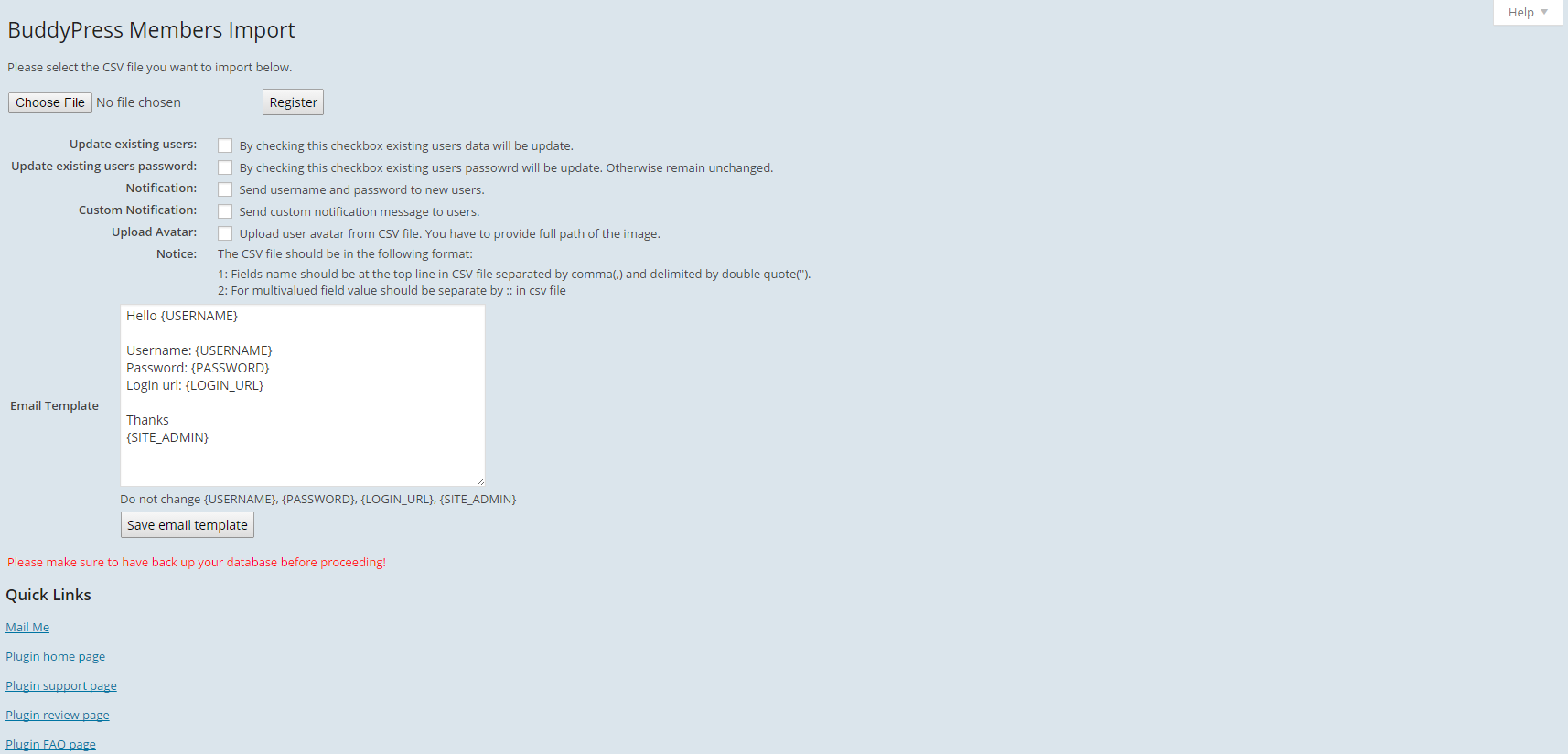This is How to Import New Users into Hubbli
Before you start importing, the most important thing to know about importing new users into Hubbli is that each user must have a unique username and email address. If an email address is already in the system, or if someone already has that username, the account won’t be uploaded. Email addresses can be changed, usernames cannot. To avoid conflicting usernames, add the name or acronym of the school to the end. For example, if John Smith is a parent at the ABC School, make his username johnsmithABC.
To get started, go to your Dashboard, hover over users and click on BuddyPress Members Import.
In “Email Template”, change the message to
Hello {USERNAME},
The (Your School Name) administration has created an account for you on their website.
Here is your login info:
Username: {USERNAME}
Password: {PASSWORD}
Login url: {LOGIN_URL}
Thanks
{SITE_ADMIN}
Make sure the file you’re uploading is saved as a .csv file, otherwise it won’t be imported.
To upload the file, click “Choose File” and select the .csv file you’ve prepared.
Any time you’re adding new users onto your site, choose “Custom Notification” so the message in “Email Template” will be sent to them. If you’re updating existing user information, for example their email, choose “Update existing users”. If you’re updating their password, choose “Update existing users password” as well as “Custom Notification”. If you’re updating their password, change the message in “Email Template” to
Hello {USERNAME},
The (Your School Name) administration has created a new password for you on their website.
Here is your new login info:
Username: {USERNAME}
Password: {PASSWORD}
Login url: {LOGIN_URL}
Thanks
{SITE_ADMIN}
Then, once you’ve selected the necessary options, click Register and you’re done!
That’s how you Import Users! And as always, if you would rather we just take of this for you then by all means call 1-888-415-4450, email support@hubbli.com or book a support session at https://support.hubbli.com/support-calendar and we’ll take care of this for you.